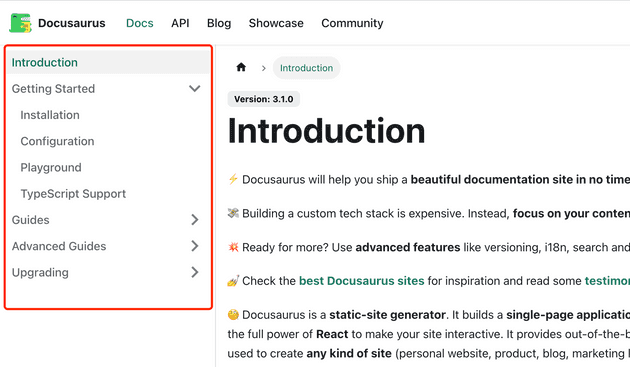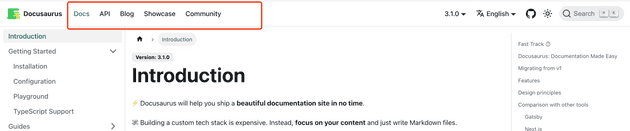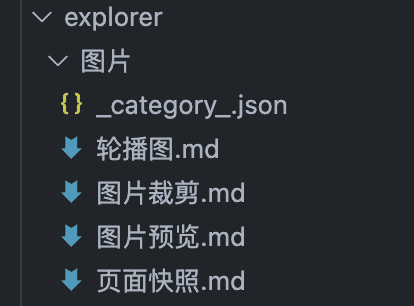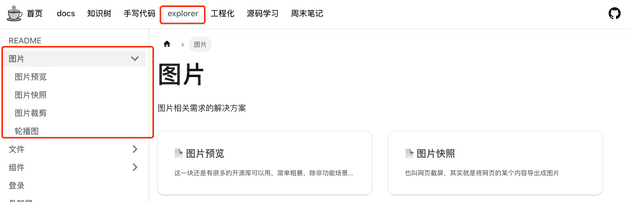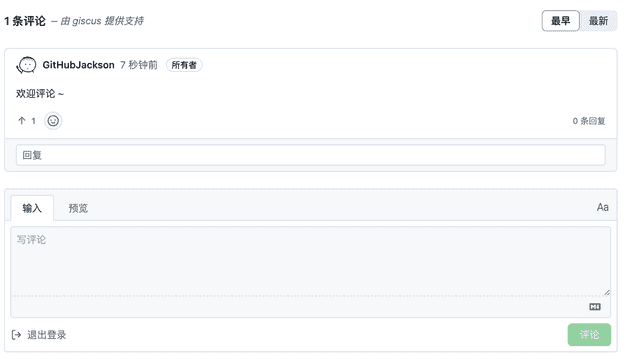之前有个想法,把自己日常收集和整理的文档整合起来,包括前端知识、环境相关(mac/服务器)、手写代码等。之前这些文档都存在 github 上,比较散乱。如果有个文档网页承接这些内容,不仅利于整理,有助于我平时阅览,也可以让更多人看到我的内容
为什么选 docusaurus?其实 gatsby 也可以做,但是 docusaurus 主要是做内容网页这一块,有很多开箱即用的功能,包括文档目录、自动生成导航栏、暗黑模式、docsearch、seo 支持等,gatsby 还需要额外引入一些插件来完成这些事,会比较麻烦点。其他方面其实都差不多,比如基于 react,支持 typescript、mdx 等等
这篇文章也主要总结下我在搭建过程遇到的一些经验,当然,目前只是个基础版本,欢迎 comment ~ Lucas’s docs
新建项目
注意:Node.js >= 16.14(node -v)。可以用 fnm 或 nvm 快捷切换 Node.js 版本
npx create-docusaurus@latest [项目名称] classic --typescript基本项目结构如下:
├── blog # 内置博客存放文档的位置,可以直接在这里存个人的博客文档。用不上博客的话直接删除就行了
├── docs # 内置文档存放的位置
├── src
│ ├── css
│ └── pages # 页面,此目录中的任何扩展名为 JSX/TSX/MDX 文件都将被转换为网站的独立页面
├── static # 存放静态文件
├── docusaurus.config.js # 网页配置文件
├── sidebars.js # 侧边栏,可以在这里指定侧边栏中的文档顺序或生成规则
├── package.json
├── README.md
└── yarn.lock本地调试和打包
npm install
# 本地调试
npm start
# 生成静态文件
npm run build配置
项目根目录会有这个文件 docusaurus.config.js,用于配置一些内置功能。可以参考我的这份配置:
const config = {
// 网站标题
title: "Lucas's Docs",
tagline: "Dinosaurs are cool",
// 网站图标
favicon: "img/favicon.ico",
// 网站网址
url: "https://docs.zhouweibin.top",
baseUrl: "/",
organizationName: "facebook", // Usually your GitHub org/user name.
projectName: "docusaurus", // Usually your repo name.
onBrokenLinks: "throw",
onBrokenMarkdownLinks: "warn",
i18n: {
defaultLocale: "en",
locales: ["en"],
},
presets: [
[
"classic",
/** @type {import('@docusaurus/preset-classic').Options} */
({
docs: {
sidebarPath: require.resolve("./sidebars.js"),
// Please change this to your repo.
// Remove this to remove the "edit this page" links.
// editUrl:
// "https://github.com/facebook/docusaurus/tree/main/packages/create-docusaurus/templates/shared/",
},
// 不需要博客功能可以注释掉
// blog: {
// showReadingTime: true,
// // Please change this to your repo.
// // Remove this to remove the "edit this page" links.
// // editUrl:
// // "https://github.com/facebook/docusaurus/tree/main/packages/create-docusaurus/templates/shared/",
// },
// 自定义主题和样式
theme: {
customCss: require.resolve("./src/css/custom.css"),
},
// google搜索需要
gtag: {
trackingID: "G-G4NRSZR6K3",
anonymizeIP: true,
},
}),
],
],
themeConfig:
/** @type {import('@docusaurus/preset-classic').ThemeConfig} */
({
// 最左侧图标
image: "img/docusaurus-social-card.jpg",
navbar: {
// hideOnScroll: true, 滚动时是否隐藏顶部栏
title: "Lucas's docs",
logo: {
alt: "Lucas's Docs Logo",
src: "img/logo.svg",
},
items: [
// 顶部栏
{
type: "docSidebar",
sidebarId: "awesome-dev",
position: "left",
label: "awesome-FED",
},
// 顶部栏图标配置,后面会讲到怎么设置图标
{
href: "https://github.com/GitHubJackson/my-docs",
position: "right",
className: "header-github-link",
"aria-label": "GitHub",
},
{
href: "https://mail.google.com/?view=cm&fs=1&tf=1&to=jacksonzhou52017@gmail.com",
position: "right",
className: "header-email-link",
"aria-label": "Email",
},
],
},
// 底部栏
footer: {
style: "dark",
links: [
{
title: "Link",
items: [
{
label: "Lucas's Blog",
to: "https://blog.zhouweibin.top",
},
],
},
{
title: "Community",
},
],
copyright: `Copyright © ${new Date().getFullYear()} My Project, Inc. Built with Docusaurus.`,
},
// 主题配置
prism: {
theme: lightCodeTheme,
darkTheme: darkCodeTheme,
},
// docsearch 后面会讲到,需要替换成自己的
algolia: {
appId: "xxx", // Application ID
apiKey: "xxx", // Search-Only API Key
indexName: "lucas'docs",
},
}),
};
module.exports = config;自定义样式和主题
在 src/css/custom.css 这里定义样式和主题色,可以点击 这里 快速配置和阅览效果
编写文档
直接在 docs 目录下新增 markdown 文件,默认会自动显示到侧边栏。文档顶部配置参考如下:
---
sidebar_position: 1 # 设置文档顺序,值越小越排前
title: Github Actions # 文档标题。不设置的话默认以文件名或用#指定标题
description: desc # 文档描述
tags: # 文档相关标签,会显示在文档末尾
- tag1
- tag2
---
正文...更详细的参数参考 https://www.docusaurus.cn/docs/create-doc
侧边栏设置
可以调整 sidebars.js,更改侧边栏的选项和顺序
const sidebars = {
// key 对应顶部栏,顶部栏会在下面讲到
"awesome-dev": [
{
type: "autogenerated", // 根据文件夹内容自动生成,推荐这个配置
dirName: "awesome-dev", // 该目录相对于docs目录,也就是在docs下新增一个文件夹
},
],
};
module.exports = sidebars;更多参考 https://www.docusaurus.cn/docs/sidebar
增加顶部栏
- 在
docusaurus.config.js > themeConfig增加选项,以new-tab为例:
// ...
themeConfig: {
navbar: {
title: "Lucas's docs",
logo: {
alt: "Lucas's Docs Logo",
src: "img/logo.svg",
},
items: [
{
type: "docSidebar",
sidebarId: "awesome-dev",
position: "left",
label: "awesome-FED",
},
{
type: "docSidebar",
label: "新栏目",
sidebarId: "new-tab",
position: "left",
},
],
},
}
// ...- 记得别忘了在
sidebars.js配置对应的侧边栏
const sidebars = {
// key 对应顶部栏,顶部栏会在下面讲到
"awesome-dev": [
{
type: "autogenerated", // 根据文件夹内容自动生成,推荐这个配置
dirName: "awesome-dev",
},
],
"new-tab": [
{
type: "autogenerated",
dirName: "new-tab",
},
],
};之后页面就会新增一个 new-tab 的顶部栏。那有时候只想加个图标,比如夜间模式切换图标和 github 图标,需要怎么实现呢?也不难,参考以下步骤:
- 在
docusaurus.config.js > themeConfig增加选项,以email为例:
// ...
themeConfig: {
navbar: {
title: "Lucas's docs",
logo: {
alt: "Lucas's Docs Logo",
src: "img/logo.svg",
},
items: [
{
type: "docSidebar",
sidebarId: "awesome-dev",
position: "left",
label: "awesome-FED",
},
{
// email 自行搜索各邮件的接口格式,这里是 gmail,点击后会重定向到发邮件地址,收件人会自动填入我指定的地址
href: "https://mail.google.com/?view=cm&fs=1&tf=1&to=jacksonzhou52017@gmail.com",
position: "right",
className: "header-email-link",
"aria-label": "Email",
},
],
},
}- 定义图标,这里通过 css 加载图标
// src/css/custom.css
// ...
/* header-email-link */
.header-email-link:hover {
opacity: 0.6;
}
.header-email-link::before {
content: "";
width: 24px;
height: 24px;
display: flex;
background: url("data:image/svg+xml,%3Csvg class='icon' viewBox='0 0 1024 1024' xmlns='http://www.w3.org/2000/svg' width='200' height='200'%3E%3Cpath d='M854.016 342.016V256L512 470.016 169.984 256v86.016L512 554.026zm0-172.032q34.005 0 59.008 25.984t25.003 59.99v512q0 34.005-25.003 59.989t-59.008 25.984h-683.99q-34.005 0-59.007-25.984t-25.003-59.99v-512q0-34.005 25.003-59.989t59.008-25.984h683.989z' fill='%23444'/%3E%3C/svg%3E")
no-repeat center;
background-size: 100% 100%;
}
[data-theme="dark"] .header-email-link::before {
background: url("data:image/svg+xml,%3Csvg class='icon' viewBox='0 0 1024 1024' xmlns='http://www.w3.org/2000/svg' width='200' height='200'%3E%3Cpath d='M854.016 342.016V256L512 470.016 169.984 256v86.016L512 554.026zm0-172.032q34.005 0 59.008 25.984t25.003 59.99v512q0 34.005-25.003 59.989t-59.008 25.984h-683.99q-34.005 0-59.007-25.984t-25.003-59.99v-512q0-34.005 25.003-59.989t59.008-25.984h683.989z' fill='%23cdcdcd'/%3E%3C/svg%3E")
no-repeat center;
background-size: 100% 100%;
}图标是 svg 格式,但是需要做下转义,推荐个工具 https://www.zhangxinxu.com/sp/svgo/
文章多级分类
通过多层文件夹可以实现文章多级分类
比如这里的 explorer 对应网页顶部的一个菜单,图片这个文件夹对应左侧的一级分类,下面的内容属于二级分类,参考下图。_category_.json 可以实现一个下图所示的父级分类卡片概览:
_category_.json 内容参考:
{
"label": "Getting Started",
"position": 1,
"link": {
"type": "generated-index",
"description": "该分类的描述信息,在卡片概览上方显示"
}
}评论功能
这个可以借助 giscus,需要先安装 giscus app
- 新增一个空的仓库用于承接评论信息(公开、启用 Discussions)
- https://giscus.app/zh-CN ,按照官网的步骤先做好配置,记住最后的代码片段(script 标签),后面会用到
- swizzling 对应的组件,默认文档组件是隐藏的,需要一次性导出,才能增加评论组件
yarn run swizzle @docusaurus/theme-classic DocItem/Layout -- --eject --typescript这条命令会生成文件 src/theme/DocItem/Layout/index.tsx,我们需要对其进行修改,改动内容参考以下代码:
// ...
// 可以指定某些文档不允许评论,文章开头增加 hide_comment 配置即可
const { hide_comment: hideComment } = frontMatter;
const commentElement = useRef(null);
useEffect(() => {
// Update the document title using the browser API
let s = document.createElement("script");
s.src = "https://giscus.app/client.js";
s.setAttribute("data-repo", "xxx");
s.setAttribute("data-repo-id", "xxx");
s.setAttribute("data-category", "Announcements");
s.setAttribute("data-category-id", "xxx");
s.setAttribute("data-mapping", "pathname");
s.setAttribute("data-reactions-enabled", "1");
s.setAttribute("data-emit-metadata", "0");
s.setAttribute("data-input-position", "bottom");
s.setAttribute("data-theme", "light");
s.setAttribute("data-lang", "zh-CN");
s.setAttribute("crossorigin", "anonymous");
s.async = true;
commentElement.current.appendChild(s);
}, []);
// ...
return (
// ...
<DocItemPaginator />
{!hideComment && <div ref={commentElement}></div>}
// ...
)部署项目
简单点,其实就是在服务器划分一个文件夹存储网页的静态资源,用 nginx 配置端口和网页资源的映射关系,然后本地 build 生成静态资源后,通过 scp 把静态资源上传到服务器指定的一个目录下(或者用 ftp 可视化工具上传也行)。如果要搞提交代码后自动部署网页,内容可能稍微有点多,需要的话可以参考我之前写的一些文章:
- 购置服务器,配置
nginx,参考 文章 - 配置前端环境(Node.js>=16.14),参考 文章
- 自动化部署。借助
github actions完成代码提交后自动部署,搭建指南参考 Github Actions
添加文档搜索
既然是内容网页,高效的内容检索就很必要了。docsearch 这个功能放到这里说,是因为跟 github actions 有关
- 先到 官网 注册,大概两天后会收到邮件通知注册成功,再接着往下操作
- 登录
- 创建一个新的 Application,选择左边的免费版本进行下一步
- 定义
index_name,选择响应快的服务进行创建。到这一步就创建成功了 - 打开
API keys,获取三个需要的字段Application ID、Search-Only API key、Admin API key - 修改
docusaurus.config.js
// ...
themeConfig: {
prism: {
theme: lightCodeTheme,
darkTheme: darkCodeTheme,
},
// 新增
algolia: {
appId: "xxx", // Application ID
apiKey: "xxx", // Search-Only API Key
indexName: "xxx", // index_name
},
}
// ...之后本地调试应该能看到 docsearch 的组件了
- 本地新增
docsearch.json配置文件,注意几个字段要替换成自己的
{
// 需要替换
"index_name": "xxx",
// 需要替换。网站网址
"start_urls": ["xxx"],
// 需要替换。sitemap的网址,docusaurus 默认在根目录下生成 sitemap.xml
"sitemap_urls": ["xxx"],
"selectors": {
"lvl0": {
"selector": "(//ul[contains(@class,'menu__list')]//a[contains(@class, 'menu__link menu__link--sublist menu__link--active')]/text() | //nav[contains(@class, 'navbar')]//a[contains(@class, 'navbar__link--active')]/text())[last()]",
"type": "xpath",
"global": true,
"default_value": "Documentation"
},
"lvl1": "header h1, article h1",
"lvl2": "article h2",
"lvl3": "article h3",
"lvl4": "article h4",
"lvl5": "article h5, article td:first-child",
"lvl6": "article h6",
"text": "article p, article li, article td:last-child"
},
"custom_settings": {
"attributesForFaceting": [
"type",
"lang",
"language",
"version",
"docusaurus_tag"
],
"attributesToRetrieve": [
"hierarchy",
"content",
"anchor",
"url",
"url_without_anchor",
"type"
],
"attributesToHighlight": ["hierarchy", "content"],
"attributesToSnippet": ["content:10"],
"camelCaseAttributes": ["hierarchy", "content"],
"searchableAttributes": [
"unordered(hierarchy.lvl0)",
"unordered(hierarchy.lvl1)",
"unordered(hierarchy.lvl2)",
"unordered(hierarchy.lvl3)",
"unordered(hierarchy.lvl4)",
"unordered(hierarchy.lvl5)",
"unordered(hierarchy.lvl6)",
"content"
],
"distinct": true,
"attributeForDistinct": "url",
"customRanking": [
"desc(weight.pageRank)",
"desc(weight.level)",
"asc(weight.position)"
],
"ranking": [
"words",
"filters",
"typo",
"attribute",
"proximity",
"exact",
"custom"
],
"highlightPreTag": "<span class='algolia-docsearch-suggestion--highlight'>",
"highlightPostTag": "</span>",
"minWordSizefor1Typo": 3,
"minWordSizefor2Typos": 7,
"allowTyposOnNumericTokens": false,
"minProximity": 1,
"ignorePlurals": true,
"advancedSyntax": true,
"attributeCriteriaComputedByMinProximity": true,
"removeWordsIfNoResults": "allOptional",
"separatorsToIndex": "_",
"synonyms": [
["js", "javascript"],
["ts", "typescript"]
]
}
}- 增加
.github/workflows/docseach.yml,在提交代码后提醒 algolia 服务更新本站资源。注意:需要先新增两个 key:ALGOLIA_APP_ID和ALGOLIA_API_KEY,分别对应Application ID和Admin API key
name: docsearch
on:
push:
branches:
- main
jobs:
algolia:
runs-on: ubuntu-latest
steps:
- uses: actions/checkout@v2
- name: Get the content of docsearch.json as config
id: algolia_config
run: echo "::set-output name=config::$(cat docsearch.json | jq -r tostring)"
- name: Run algolia/docsearch-scraper image
env:
ALGOLIA_APP_ID: ${{ secrets.ALGOLIA_APP_ID }}
ALGOLIA_API_KEY: ${{ secrets.ALGOLIA_API_KEY }}
CONFIG: ${{ steps.algolia_config.outputs.config }}
run: |
docker run \
--env APPLICATION_ID=${ALGOLIA_APP_ID} \
--env API_KEY=${ALGOLIA_API_KEY} \
--env "CONFIG=${CONFIG}" \
algolia/docsearch-scraperSEO 相关
生成站点地图。docusaurus 在 build 时默认会创建 sitemap.xml,存放在打包文件夹根目录下。之后可以上传到 谷歌/bing/百度的站长管理平台,只需上传一次,后面他们都会定时去更新(不过最近几个月百度都没法上传 sitemap 了,一整个无语住了,有了解的同学可以 comment 下..)
在每篇文章开头补充详细的 keywords 和 description,也有利于搜索引擎检索
google analytics
可以分析你网站的运行情况,比如访问量、用户属性等,然后可以检查自己的网页有没有被检索,没有的话可以主动请求编入索引(当然,需要你的文章内容过关,并且适合用于移动网页)
添加教程参考 添加帐号。在 docusaurus 中使用 google analytics 需要用到插件 plugin-google-gtag
npm install --save @docusaurus/plugin-google-gtag在 docusaurus.config.js 追加 gtag 配置如下:
// ...
presets: [
[
"classic",
({
// ...
gtag: {
// 从 google analytics 账号中获取
trackingID: "xxx",
anonymizeIP: true,
},
}),
],
],robots.txt
放在 static 目录下即可,build 后会在网页根目录下。如果没有限制搜索引擎访问某些网页的需求,那直接用下面的内容就行了## 文章多级分类
通过多层文件夹可以实现文章多级分类
比如这里的 explorer 对应网页顶部的一个菜单,图片这个文件夹对应左侧的一级分类,下面的内容属于二级分类,参考下图。_category_.json 可以实现一个下图所示的父级分类卡片概览:
_category_.json 内容参考:
{
"label": "Getting Started",
"position": 1,
"link": {
"type": "generated-index",
"description": "该分类的描述信息,在卡片概览上方显示"
}
}User-agent: *
Disallow:自定义组件
待补充…
更多插件
待补充…
写在最后
有疑问或建议欢迎 comment.